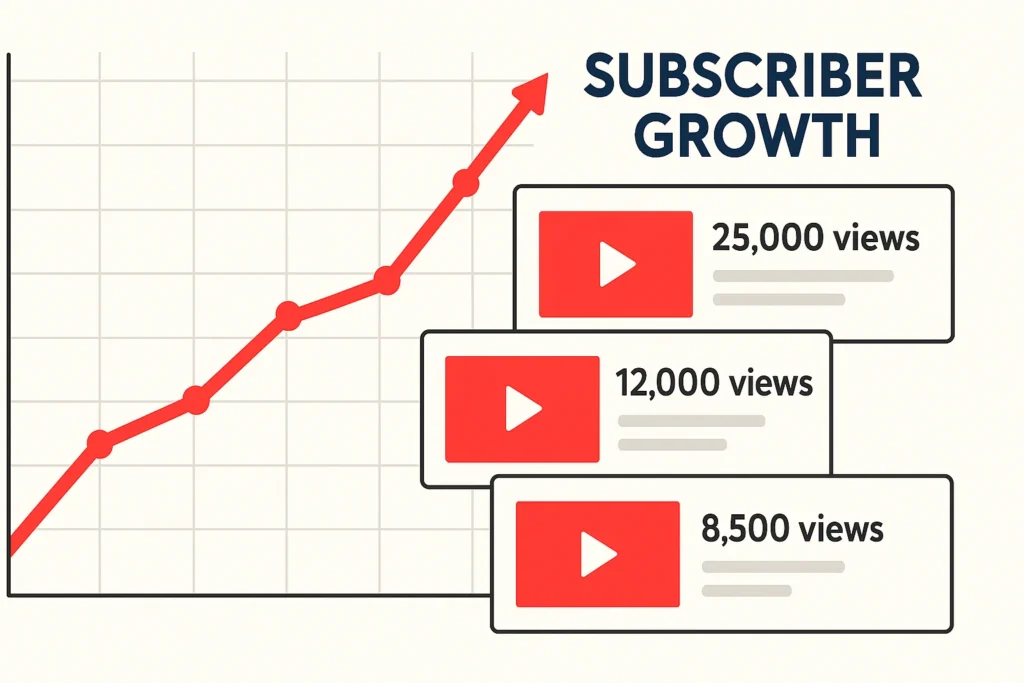In today’s fast-paced digital world, having a dependable email account is non-negotiable. Enter Gmail, Google’s powerhouse email service that combines security, accessibility, and a suite of productivity tools.
Whether you’re sending a quick message or managing a business, knowing how to create Gmail can unlock a world of convenience.
But it’s not just about signing up—it’s about setting up your Gmail account to work for you. In this guide, we’ll walk you through every step to create Gmail, optimize it for maximum efficiency, and troubleshoot common hurdles.
By the end, you’ll have a polished email setup ready for personal or professional use. Let’s dive in and get your inbox game on point!
Step-by-Step: How to Create a Gmail Account in Under 10 Minutes
Ready to join the millions of Gmail users worldwide? Here’s how to create Gmail with ease:
- Head to the Sign-Up Page
Open your browser and navigate to www.gmail.com. Spot the “Create account” button—it’s your gateway to a new Gmail account. Click it! - Pick Your Account Type
Google asks if this is for personal use or business. Choose “For myself” for a standard Gmail account or “For work” if you’re leaning toward a professional setup (more on that later). - Enter Your Info
Fill in your first name, last name, and desired username (this becomes your email, e.g., yourname@gmail.com). Struggling with username ideas? We’ll cover that soon. - Craft a Secure Password
Make it strong—think 12+ characters with letters, numbers, and symbols. Click “Next” once you’re set. - Add Security and Finish Up
Provide a phone number for verification (a U.S. number works perfectly here). Agree to Google’s terms, hit “Next,” and boom—your Gmail account is live!
With over 1.8 billion active Gmail users as of 2023 (source: Statista), you’re in good company. Now, let’s tweak it to perfection.
7 Must-Know Tricks to Set Up Your Gmail Account Like a Pro
You’ve nailed the create Gmail part—congrats! But a bare-bones account won’t cut it. Here’s how to customize your Gmail account for efficiency and security:
Boost Security with Two-Factor Authentication
Head to your Google Account settings (myaccount.google.com), click “Security,” and enable two-step verification. This adds a second layer—like a text code—to keep hackers out.
Design a Standout Signature
Go to Gmail’s settings, scroll to “Signature,” and type in something sharp: your name, job title, or even a link to your portfolio. For example:
Jane Doe, Freelance Writer | janedoe.com
Tame Your Inbox with Filters
Click the gear icon in Gmail, select “See all settings,” and hit the “Filters and Blocked Addresses” tab. Set rules like “Move all emails from Amazon to a ‘Shopping’ label.”
Add a Profile Picture
Upload a photo via Google Account settings under “Personal info.” It’s a small touch that makes your Gmail account feel personal—or professional.
Sync Notifications
Turn on desktop alerts in Gmail settings under “General” to stay on top of incoming messages without constant checking.
Explore Themes
In settings, under “Appearance,” pick a theme (like a sleek dark mode) to make your inbox visually yours.
Test It Out
Send a quick email to a friend or yourself. Seeing “Sent from my Gmail account” feels oddly satisfying!
These tweaks take less than 15 minutes but transform how you use Gmail.
3 Clever Fixes When Your Dream Username Isn’t Available
So, you tried to create Gmail, but “johnsmith@gmail.com” is taken. Don’t sweat it—here’s how to snag a username you’ll love:
Mix in Numbers or Symbols
Add your birth year or a special digit: johnsmith1985 or john.smith. It’s simple and keeps your vibe intact.
Tweak the Spelling
Go for something like jonhsmith (swap letters) or johnsm1th (use a “1” for “i”). It’s still recognizable but unique.
Go Pro with a Custom Domain
For a standout option, skip the @gmail.com chaos and use a create Gmail domain setup (details below). Think john@smithconsulting.com—classy, right?
With 15 million new Gmail accounts created monthly (estimated via Google’s growth trends), competition’s fierce. These hacks keep you ahead.
How to Create Gmail for Business: 4 Steps to a Professional Edge
Need an email that screams credibility? A create Gmail domain through Google Workspace is your ticket. Here’s the breakdown:
- Visit Google Workspace
Go to workspace.google.com and click “Get Started.” - Secure a Domain
Already own one? Link it. Newbie? Buy one via Google for about $12/year—think yourbusiness.com. - Set Up Your Team
Add your name and any employees (e.g., sales@yourbusiness.com). Plans start at $6/month per user. - Finalize and Launch
Verify your domain, follow Google’s setup prompts, and enjoy a pro Gmail account tied to your brand.
In 2024, over 6 million businesses used Google Workspace (source: Google Cloud Blog), proving its worth for small and large teams alike.
6 Quick Steps to Create Gmail on Your Phone
Take your Gmail account anywhere with mobile access. Here’s how:
- Grab the App
Download Gmail from the Google Play Store (Android) or App Store (iOS). - Launch and Log In
Open the app, tap “Add an email address,” and select “Google.” - Enter Credentials
Type your email (or phone number tied to it) and password. - Sync It Up
Allow notifications and contacts access for a seamless experience. - Explore Features
Swipe to archive emails or tap the three-dot menu for more options. - Test Mobility
Send a “Hey, I’m mobile!” email from your phone to feel the freedom.
With 80% of U.S. adults checking email on phones (per Pew Research, 2023), this setup’s a must.
8 Power Tips to Optimize Your Gmail Account
A basic Gmail account is fine, but an optimized one? That’s next-level. Here’s how to supercharge it:
Automate with Filters
Set up rules to tag emails from your boss as “Urgent” or archive newsletters instantly.
Lock Down Sensitive Emails
In compose mode, click the lock icon to enable Confidential Mode—recipients can’t forward or copy your message.
Integrate Google Tools
Link Gmail to Google Drive for file sharing, Calendar for scheduling, or Meet for video calls—all from your inbox.
Master Shortcuts
Enable keyboard shortcuts in settings (under “General”)—hit “C” to compose or “E” to archive.
Use Smart Compose
Let Gmail’s AI suggest phrases as you type—turn it on in settings under “Writing suggestions.”
Schedule Sends
Draft an email, click the arrow next to “Send,” and pick a time. Perfect for late-night ideas!
Add Extensions
Install Boomerang or Grammarly via the Chrome Web Store for scheduling or polished writing.
Track Usage**
Check Google Account’s “Data & Privacy” to see how much of your 15GB free storage you’ve used.
These hacks make Gmail a productivity beast, not just an email tool.
Why Create Gmail? Your 1-Step Ticket to Digital Domination
Setting up a Gmail account isn’t just about email—it’s about joining a global network. With this guide, you’ve learned to create Gmail, tweak it for your needs, and even take it mobile or pro. From security boosts to inbox hacks, you’re now equipped to make Gmail your digital sidekick.
In 2025, email remains king—81% of U.S. small businesses rely on it for customer outreach (per HubSpot). So, why wait? Create Gmail today, apply these tips, and watch your communication soar. Your inbox is calling—answer it with style!