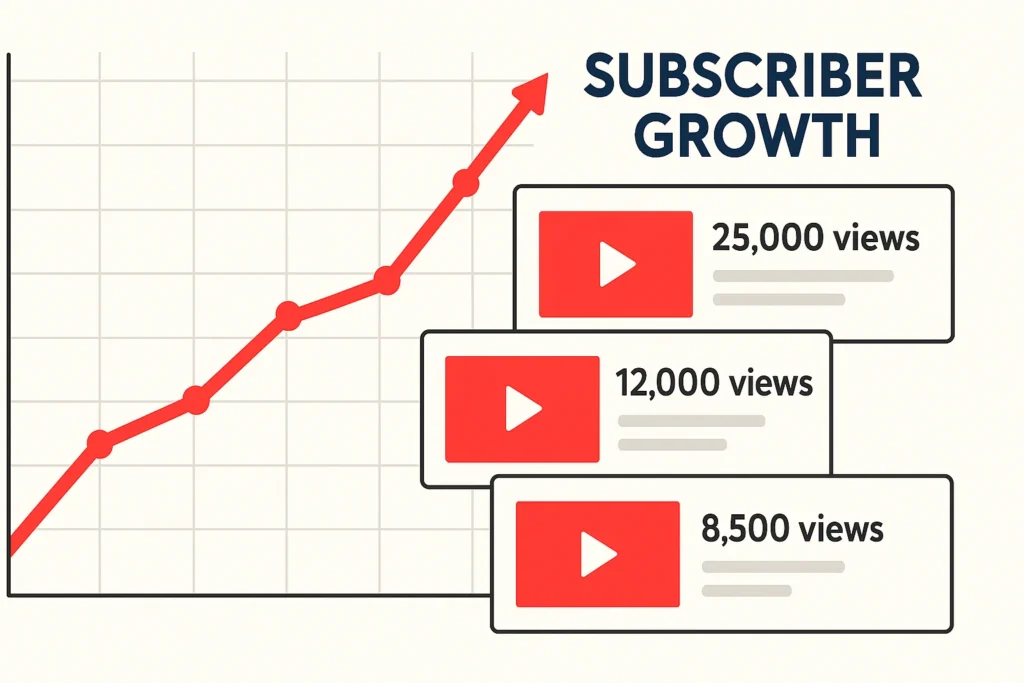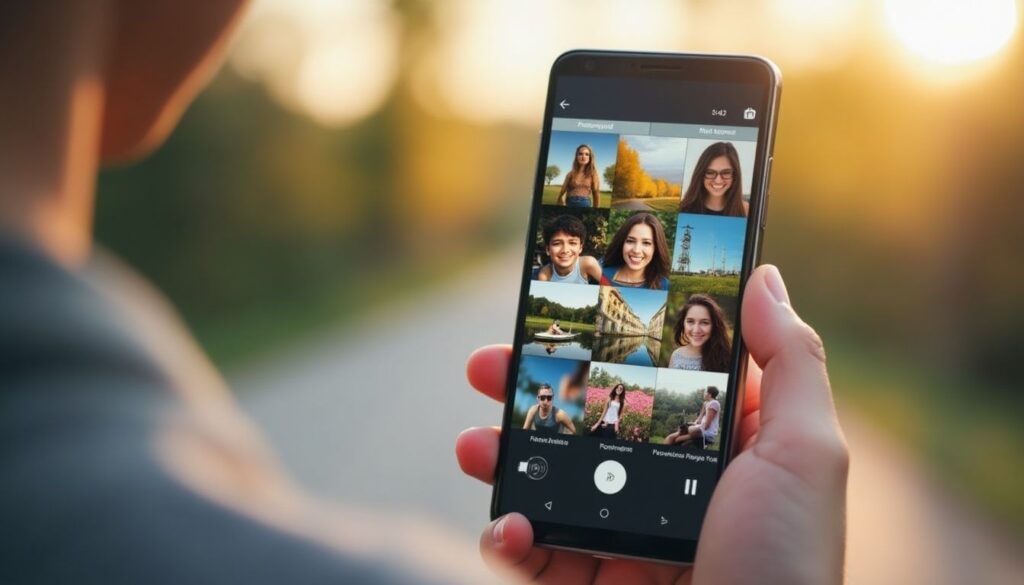Losing cherished photos from your phone can feel like a nightmare, but don’t panic! There are plenty of ways to recover deleted photos and bring back those special moments with ease.
Whether through dedicated apps or built-in system features, you can quickly restore your memories. In this guide, we’ll dive into effective data recovery methods and share tips to prevent future losses. Let’s get started!
Key Takeaways
- Use Google Photos to retrieve recently deleted photos.
- Apps like DiskDigger and Dr.Fone are top picks for photo recovery.
- Maintaining a regular backup is crucial to avoid permanent loss of your memories.
Effective Ways to Recover Deleted Photos
Recovery with Google Photos
Accidentally deleted a photo? No worries! Google Photos is a lifesaver for recovering photos. When you delete an image, it goes to the trash and stays there for up to 60 days before being gone forever. Here’s how to restore them:
- Open the Google Photos app on your device.
- Head to the “Trash” section.
- Pick the photos you want and tap “Restore”.
Using the Android Recycle Bin
Most Android devices come with a Recycle Bin in the gallery app, making it a handy tool for rescuing recently deleted photos. Follow these steps:
- Launch your phone’s gallery app.
- Look for “Recycle Bin” or “Deleted Items”.
- Select your photos and hit “Restore”.
Data Recovery Apps
For photos deleted long ago or damaged, photo recovery apps can save the day. These tools scan your device for recoverable files:
- DiskDigger: Features deep scan to uncover lost photos.
- Dr.Fone: A versatile option that recovers more than just images.
- EaseUS MobiSaver: User-friendly and perfect for beginners.
Cloud Backup and Restore
A cloud backup is a smart way to safeguard your photos. Services like Google Drive and Dropbox offer automatic syncing:
- Google Drive: Sync your photos and access them anywhere.
- Dropbox: Enable auto-uploads to keep your memories secure.
Having a backup is a safety net. Even if disaster strikes, your photos will be safe!
With these methods, you’re equipped to recover photos in any situation.
Recovering Deleted SD Card Files
Did you accidentally delete files from your SD card? Don’t worry—there’s hope! Recovering deleted SD card files is possible with the right tools and techniques, making SD card data recovery a lifesaver for lost photos, videos, and more. Whether it’s precious memories or important documents, SD card recovery can bring them back. Here’s how to tackle SD card file recovery effectively:
- Stop using the SD card immediately to avoid overwriting data.
- Use SD card recovery software like Recuva, DiskDigger, or EaseUS Data Recovery Wizard to scan for deleted files.
- Connect the SD card to a computer via a card reader for better results.
These tools excel at SD card file retrieval, scanning deep to recover deleted SD card files, even from formatted cards. Keywords like “recover deleted SD card files,” “SD card recovery tool,” and “restore SD card data” are your allies here. For example:
- Recuva: Free and efficient for SD card data restoration.
- DiskDigger: Digs deep to retrieve lost SD card files.
- EaseUS: Recovers files from corrupted or formatted SD cards.
To boost success, avoid saving new data to the card during SD card file recovery. With these SD card recovery solutions, your deleted files can often be restored in no time!
Top Photo Recovery Apps
DiskDigger: Deep Scan Power
DiskDigger acts like a treasure hunter for your memory card. Its deep scan digs into your device to find lost photos, even overwritten ones. The preview before recovery feature lets you pick exactly what to restore. While the free version has limits, a bit of tech know-how can unlock its full potential.
Dr.Fone: All-in-One Solution
Dr.Fone is a multi-tool for Android and iPhone users. Beyond recovering photos, it retrieves videos, contacts, and messages. It’s great for those using Google Drive or iCloud, simplifying backup and restoration. Plus, it fixes issues like frozen screens. Its intuitive design and wide compatibility shine, though some features require payment.
Dumpster: Easy Recovery
Think of Dumpster as a digital trash can for Android. It stores backups of your photos, letting you recover them fast—no internet needed. Perfect for users who skip Dropbox or Google Drive. Its simplicity stands out, but it must be installed before the loss to work.
Wondershare MobileTrans: Reliable and Efficient
Wondershare MobileTrans isn’t just for photo recovery. It transfers data between devices like Android, iPhone, or MacBook. If you’ve backed up to your computer, restoration is a breeze. It even handles WhatsApp messages, making it a versatile choice. Though it’s a paid tool, its dependability is top-notch.
Keeping your photos safe matters. The right app can rescue your special moments when you need it most.
Tips to Prevent Photo Loss in the Future
The Power of Regular Backup
A regular backup is non-negotiable. Accidents or device failures can wipe out your photos for good. Use an external hard drive or cloud storage to ensure your memories stay protected.
Embrace Cloud Storage
Storing photos with cloud storage like Google Drive or Dropbox shields them from loss. It also frees up device space and keeps your images accessible anywhere.
Secure Device Maintenance
Take care of your devices. Avoid drops and keep them dry. A broken phone or computer risks data loss, including precious photos. Update your antivirus regularly to dodge malware threats.
Check the Trash Regularly
Make a habit of checking your device’s trash. Photos you thought were gone might still be recoverable before they’re permanently erased.
Step-by-Step Guide to Recover Photos on Android
Accessing Google Photos
Start by opening Google Photos on your Android device. It’s a go-to for recovering deleted photos. Deleted images land in the trash for up to 60 days. Here’s how:
- Launch Google Photos.
- Tap “Library” at the bottom right.
- Go to “Trash” and find your lost photos.
Restoring via Gallery
Your device’s gallery is another quick option. Deleted photos might still be there:
- Open the gallery app.
- Navigate to “Albums”.
- Check the “Recycle Bin” and restore what you need.
Using Samsung Accounts
Got a Samsung device? Samsung Cloud offers extra backup power:
- Go to your phone’s settings.
- Select “Accounts and Backup”.
- Tap “Samsung Cloud” to see if your photos are stored.
Recovery with Wondershare MobileTrans
For a heavier-duty solution, try Wondershare MobileTrans:
- Connect your device to your computer.
- Open the app and choose “Restore”.
- Pick your backup and start the process.
Don’t stress over lost photos. These steps make recovery a breeze. Just remember: a factory reset can erase everything, so back up often.
Conclusion
See how easy it is to recover photos? With these tips, losing your special moments is no longer a worry. Whether you rely on Google Photos, your gallery, or photo recovery apps, a fix is always within reach. Next time you accidentally delete a photo, use this guide to bring it back fast. Every snapshot tells a story—don’t let it slip away, right? Put these tricks to work and keep your memories safe!
FAQ
How can I recover deleted photos from my phone?
Try tools like Google Photos, DiskDigger, or Wondershare MobileTrans to get them back.
Is it possible to recover photos without a backup?
Yes, data recovery apps that don’t need a backup can work, though success rates vary.
How long do photos stay in the Google Photos trash?
Photos linger in the trash of Google Photos for up to 60 days before permanent deletion.